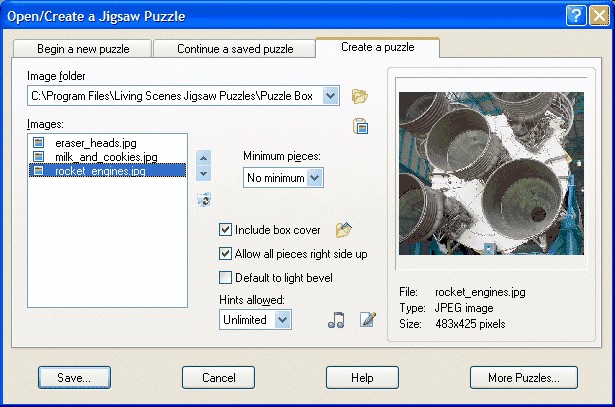The "Begin a new puzzle" panel allows you to open Living Scenes jigsaw puzzles, still image jigsaw puzzles, or still image graphics files (BMP or JPEG). Click on a control to see the control's description:
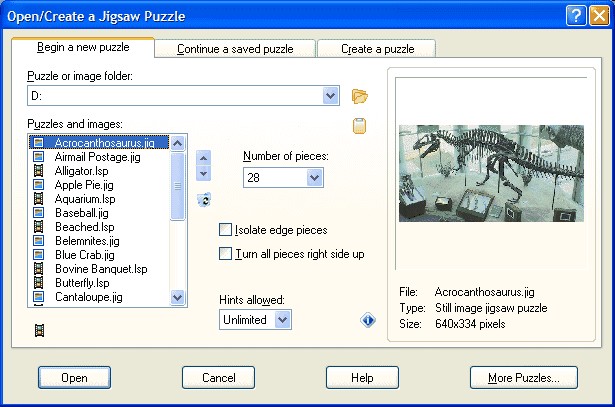
The "Continue a saved puzzle" panel allows you to continue a previously saved jigsaw puzzle at the point where you left it. Click on a control to see the control's description:
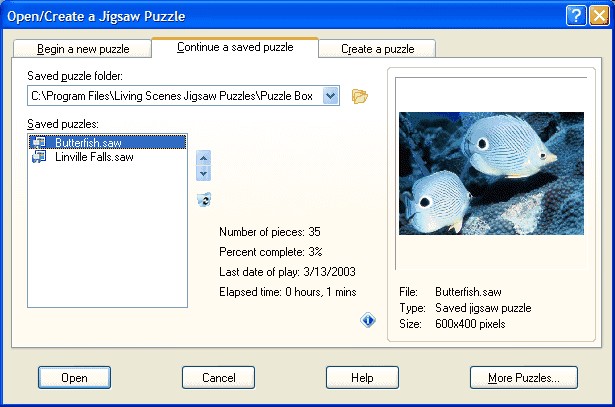
The "Create a puzzle" panel allows you to create jigsaw puzzles from any BMP or JPEG image file, or from an image copied to the Windows clipboard. You may wonder if there is any advantage to creating a jigsaw puzzle file rather than simply opening a BMP or JPEG image as a puzzle from the Begin a new puzzle panel. The main advantage is that you can create a more interesting jigsaw puzzle by:
| • | controlling the minimum number of puzzle pieces |
| • | providing an alternate box cover image (i.e., create a "mystery" puzzle) |
| • | disallowing the puzzle from starting with all pieces turned right side up |
| • | ensuring the puzzle defaults to using a light bevel |
| • | limiting the number of available hints |
| • | adding background music |
| • | adding a special text note |
Create a puzzle by selecting the image you want to use from the image list. Then, if you wish, modify the puzzle using any of the above mentioned features. Finally, click the Save button to save the new puzzle file.
Created puzzles can be sent to friends and family by attaching the created puzzle file to an e-mail using your favorite e-mail program. The puzzle recipients can open your jigsaw puzzles using the either the trial edition or the full (non-trial) edition of the Living Scenes Jigsaw Puzzles program. If you know the puzzle recipient may not already have the Living Scenes Jigsaw Puzzles program be sure to let them know they can download the free trial edition from the following web page: http://www.livingscenes.com/download.html
Click on a control to see the control's description: